Written by MrBackup
on May 4, 2017
Frequently Asked Questions
Please scroll down to read all the answers

- Can I simultaneously connect to more than one CloudDrive?
- No. A Microsoft Windows security feature allows only one connection to the cloud server at any time. Should you need to connect to a different CloudDrive, it may be necessary to restart your computer.
- I have lost my CloudDrive shortcut?
- The default location of the CloudDrive activator is in the local c:\CloudDrive folder. On your computer, browse to This PC, and then look for the CloudDrive folder on local disk C:. To replace the Desktop Shortcut, simply right-click and select Send To… Desktop
- I have lost my CloudDrive password?
- Passwords are the second layer of security when using the CloudDrive. The CloudDrive password will not be emailed. It will only be supplied to the person who is the registered as the owner of the CloudDrive. Please make sure contact details are maintained accurately for CloudDrive managers.
- I have just upgraded to a new computer. Where is my CloudDrive?
- Each computer using the CloudDrive must be registered. As a security feature you can not log in to the CloudDrive from an unregistered computer. Contact MrBackup to have your new computer registered.
If you do know in advance that you will be moving to a new computer, the registration and downtime can be minimized. - I already use online software. Do I need a CloudDrive?
- Yes! The CloudDrive can be used as a stand-alone product, but its security and flexibility makes it the ideal companion product for other online software solutions.
Just as your software access is available from anywhere, you can access your files and folders on the CloudDrive from anywhere.
By using a CloudDrive, a single, consolidated storage space is created for all shared files and folders. On the CloudDrive documents are not fragmented, email filing becomes unnecessary and users can access their documents from a central, consolidated data folder - Can I Create New files and Folders, Open, Save & Delete?
- Yes! The CloudDrive is designed to look and feel just like a local computer drive.
Simply click on it to get started! - I just started with a CloudDrive. There are images on the CloudDrive?
- Yes! These are sample files to show what is possible. You may delete the sample files and folders.
- Will I require a server to use the CloudDrive?
- No. The CloudDrive runs independently of any office computers. You need a Windows computer to access the CloudDrive, but the CloudDrive is independent of the office LAN. That is why you can access the CloudDrive from home.
- I currently have a server, will the CloudDrive replace my server?
- Servers serve up different kinds of data. Email servers process and send email, data servers host databases, file servers host and provide access to files and folders. The CloudDrive may be considered as a substitute for a file server, but it is not a comprehensive server replacement solution.
- Why do I keep on seeing a Windows Secuirty popup when I open the CloudDrive?
-
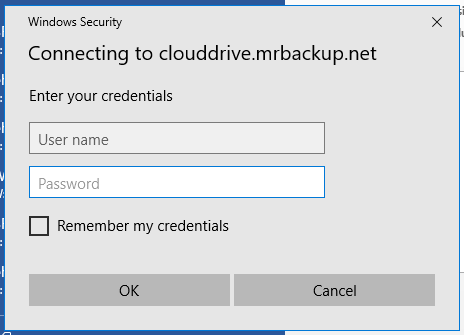
Windows Secuirty
The Windows Security popup is a data security precaution implemented by Microsoft in light of the recent WannaCry ransomware attack. Until Microsoft releases a different security implementation, this is the safest way of protecting against the SMB exploit. - A virus / ransomware attacked my old computer. Is my CloudDrive data safe?
- Yes! The CloudDrive is not permanently connected, which reduces the risk of such an infection spreading from your computer onto the CloudDrive. In addition your CloudDrive data is backed up, to a remote data storage server. Even if your current CloudDrive data becomes infected, a recent backup exists to restore from.
- How fast must my internet connection be to use a CloudDrive?
- The faster the better. Standard broadband entry level fiber, ADSL or LTE will work. 3G connections also work. We recommend a minimum of 4 MBps download and at least 1 Mbps upload speed. Broadband speeds of 1 Mbps will be too slow.
- How can I test my internet connection speed?
- Click here to test with Speedtest.net. Speedtest.net is a free service to quickly and accurately test internet connection speeds.
- On which version of Windows will the CloudDrive work?
- The CloudDrive works on all supported versions of Microsoft Windows.
The CloudDrive does not work on Windows XP or earlier versions of Windows.
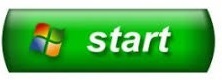
Windows XP Start button
Something else on your mind? Open a ticket and we will get back to you.
MrBackup
